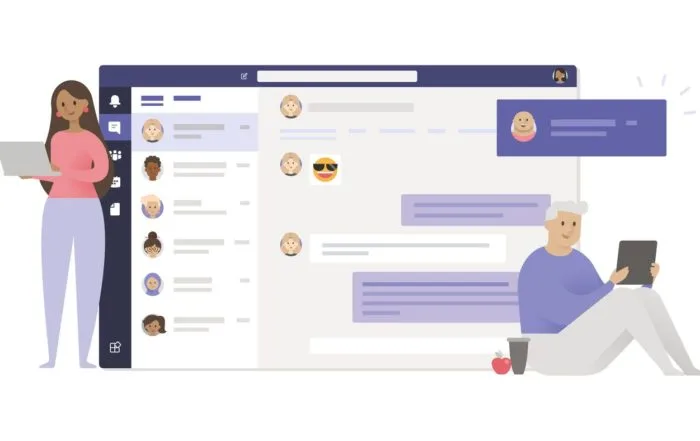Finding someone’s time zone
Got a meeting with someone in another time zone? You can now see what their local time is by looking at the person’s contact info. Click on it to view in Microsoft Teams calendar where they are currently located so that we can all communicate more effectively!
Listening to live music in teams
Stream live music with Teams and enjoy the highest sound fidelity when streaming by using Music mode! With this setting, your network’s bandwidth will automatically adjust to give you optimal quality. The automatic bitrate adjustment will ensure that all members listening have crystal clear playback without any dropped connections or background noise!
Chat filters
Find the right conversation with ease! You can now filter out chats that are from meetings or bots to help you find your exact target. At the top of chat list, select Filter Teams Chat > Chats and type in someone’s name before getting even more specific about who they belong too.
Pinning messages in the chat
To make sure you’re always in the loop with your team, pin a specific message to the top of the chat so that it is visible no matter how many messages come afterwards. You can unpin any previously pinned message and return back home by selecting “home” from within chats; currently only one item may be locked at once–so go ahead!
Turning off mirroring my video
When you are leading discussions, lessons or presentations in an online meeting it can be distracting when people see your video preview. Now with this new update available on Teams meetings all presenters have the option to turn off their mirroring so they don’t miss out! you now have an option that lets you turn off this feature so people don’t get distracted by seeing themselves on screen.